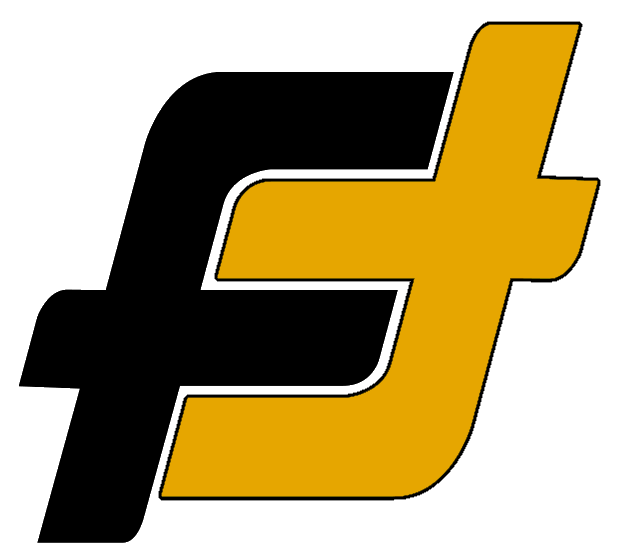Pairing your new Sony WF-1000XM4 is simple and straightforward, regardless of what device you have, iPhone or Android. You can easily pair your earbuds with new devices. Here is a quick and easy guide for pairing so you can start listening with your pair.
Before starting the Bluetooth pairing process, make sure of the following:
- Make sure to charge the headset
- The headset should be placed within 1 m (3 feet) of the device.
- Make sure that the headset is compatible with your device’s Bluetooth version.
How to Pair Sony WF-1000XM4 to an iPhone
Pairing and connecting with an iPhone is easy and can be done in some simple steps.
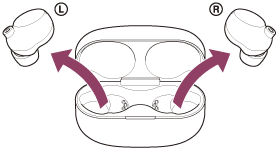
- Make sure that the headset is charged and close to the phone.
- Remove both units of the headset from the charging case
- Note: The headset turns on automatically.
- Enter pairing mode on this headset.
- The headset will automatically enter pairing mode if it’s the first time they are used (if the headset has no pairing information stored). Put the headset units into both ears and proceed to step 4.
- When you pair your headset a second time or to a subsequent device put the headset units into both ears. Hold your fingers to the touch sensors on both the left and right units for about 5 seconds.
- Note: The headset will say, “Bluetooth pairing”.
- Unlock the screen of the iPhone if it is locked.
- Open the Settings menu [Settings] on the iPhone, head to Bluetooth Settings [Bluetooth] and select your headphones [WF-1000XM4] from the list.
- Note: If Passkey (*) input is required, input “0000”.
- The headset and iPhone are paired and connected with each other.
- Note: The headset will say, “Bluetooth connected”.

How to Pair Sony WF-1000XM4 to an Android Phone
Pairing and connecting with an Android phone is easy and can be done in some simple steps.
- Make sure that the headset is charged and close to the phone.
- Remove both units of the headset from the charging case
- Note: The headset turns on automatically.
- Enter pairing mode on this headset.
- The headset will automatically enter pairing mode if it’s the first time they are used (if the headset has no pairing information stored). Put the headset units into both ears and proceed to step 4.
- When you pair your headset a second time or to a subsequent device put the headset units into both ears. Hold your fingers to the touch sensors on both the left and right units for about 5 seconds.
- Note: The headset will say, “Bluetooth pairing”.
- Unlock the screen of the Android if it is locked.
- Open the Settings menu [Settings] on the Android, head to Bluetooth Settings [Bluetooth] and select your headphones [WF-1000XM4] from the list.
- Note: If Passkey (*) input is required, input “0000”.
- The headset and iPhone are paired and connected with each other.
- Note: The headset will say, “Bluetooth connected”.

How to Pair Sony WF-1000XM4 to a P
Pairing and connecting with a computer (Windows 10). If your OS version is Windows 10 version 1803 or later, the Swift Pair function will make pairing easier. To use the Swift Pair function, click [Start] button – [Settings] – [Devices] – [Bluetooth & other devices], and check [Show notifications to connect using Swift Pair].
Before starting the operation, make sure of the following:
- Make sure to charge the headset
- The headset should be placed within 1 m (3 feet) of the computer.
- Make sure that the headset is compatible with your laptop’s Bluetooth version.
Bluetooth pairing with a PC:
- Make sure that the headset is charged and close to the PC.
- Remove both units of the headset from the charging case
- Note: The headset turns on automatically.
- Enter pairing mode on this headset.
- The headset will automatically enter pairing mode if it’s the first time they are used (if the headset has no pairing information stored). Put the headset units into both ears and proceed to step 4.
- When you pair your headset a second time or to a subsequent device put the headset units into both ears. Hold your fingers to the touch sensors on both the left and right units for about 5 seconds.
- Note: The headset will say, “Bluetooth pairing”.
- Turn on your laptop and log in.
- If you are using the Swift Pair function
- Select [Connect] from the pop-up menu displayed on your computer screen.
- To connect with the Bluetooth Setting.
- Click on the [Start] button at the lower-left corner of the screen and then [Settings].
- Navigate and click on [Devices], and click the [Bluetooth] tab.
- Turn on the Bluetooth function with the [Bluetooth] switch and then select [WF-1000XM4] from the list. Click [Pair].
- If you are using the Swift Pair function
- The headset and PC are paired and connected with each other.
- Note: The headset will say, “Bluetooth connected”.
Note: If Passkey (*) input is required, input “0000”.
Sony WF-1000xm4 Pairing Mode
The Sony WF-1000-XM4 headset will automatically enter pairing mode when used for the first time. If you are having problems or need to pair a second or subsequent device, put the headset units into both ears, then hold your fingers to the touch sensors on both the left and right units for about 5 seconds to enter pairing mode.
Quickstart Pairing (Sony WF-1000xm4 Fast Pair)
To pair your Sony WF-1000XM4s to a new device, start by taking both earbuds out of the case and placing them in your ears. The next step is to hold down the touch buttons on both earbuds for five seconds until the beep sounds in your ears.
The beep indicates that the earbuds are in pairing mode. Then open the Bluetooth settings on your device and select the Sony 1000XM4s from the list of available devices. If Passkey (*) input is required, input “0000”. Your earbuds should now be paired to your device.
Note
- If you have started pairing and it´s not established within 5 minutes, pairing mode is canceled. In this case, set the headset into the charging case, and start the pairing again.
- Once Bluetooth devices are paired, there is no need to pair the earbuds again.
- The earbuds can be paired with multiple devices, but can only play music from 1 paired device at a time.