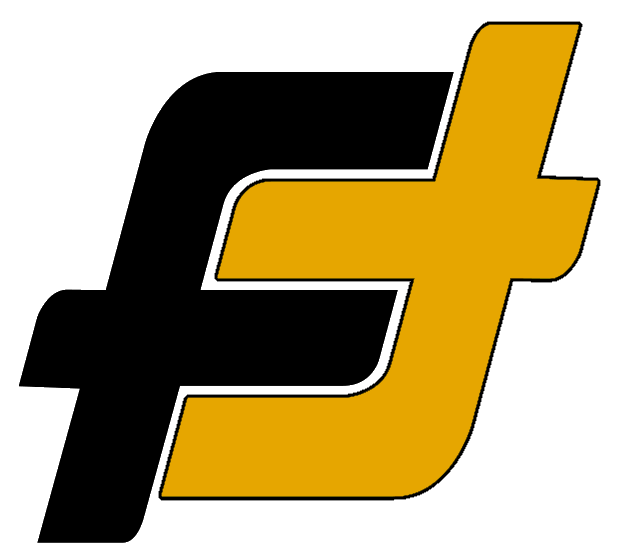Setting up and pairing your Oura ring is easy and after connecting to your device you are guided by the in-app instructions. The first time will take a bit longer as the ring might need to update to get the latest firmware.
How to Setup a New Oura Ring For the First Time:
There are a couple of steps that you need to do if you are setting up your ring for the first time. How to download the app and pair it to your device
- Download the Oura App (App Store for iOS or Google Play for Android)
- Unbox the ring and charger
- Note: The ring is not fully charged when delivered
- Connect the charger to a USB power source (5V)
- Note: An old 5Volt phone charger works
- Put your ring on the charger.
- Note: The LED will blink blue to indicate that your ring is ready to be paired if you have the Gen 3
- Pair the ring with your phone or device.
- Note: Make sure that your device’s Bluetooth is enabled
- Open the app and follow the in-app instructions to set up your Oura account
How to Transfer Your Ring Data to a New Device
If you are getting a new device, phone or tablet then you need to transfer your data and account to the new device. Here is how to transfer this, the steps work the same way if you are using an Android or iPhone:
- First, ensure that you have a stable internet connection on both devices
- Note: Preferable wifi as the data will need to be transferred over the internet.
- Back up your ring data by tapping the
menu in the upper left-hand corner of the app’s Home
tab > Select “Settings ” > Select “Back up all data“
- Factory reset your ring by selecting the ring
icon in the upper right-hand corner of the Home
tab > swipe left > scroll down to “Tools” > tap “Factory reset“
- Force close the Oura App and uninstall it from your old device
- In your device’s Bluetooth settings, remove your ring (oura_XXXXXX) from the list of connected devices
- Note: This is done to enable the connection to the new device
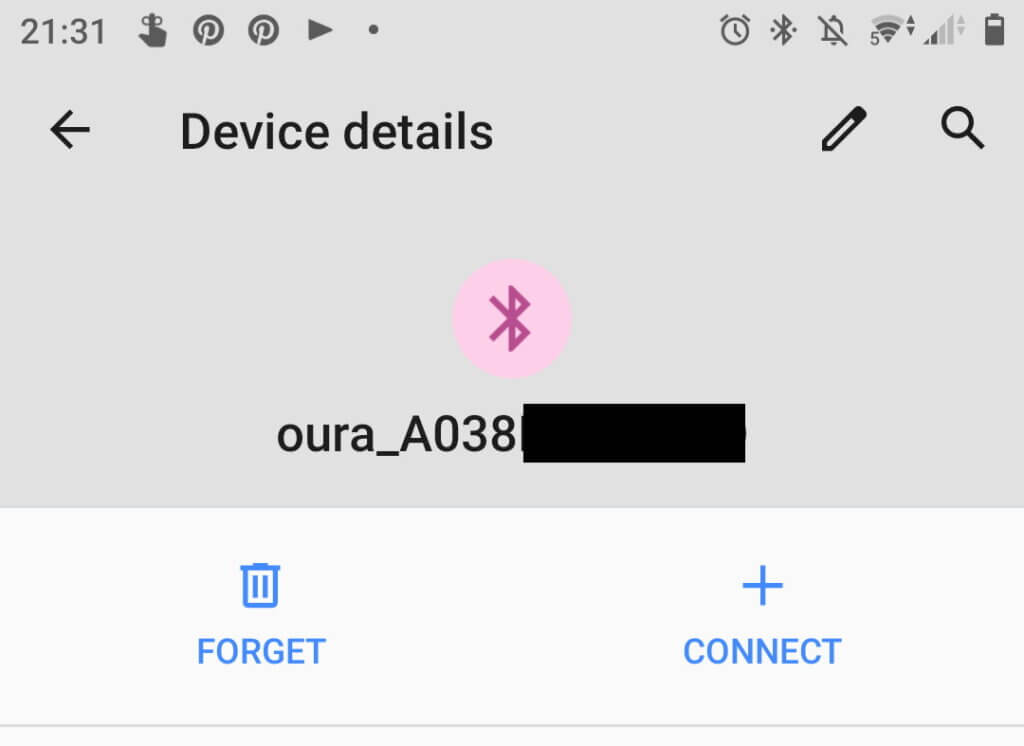
- Place your ring on the charger, connected to a power source
- Download and Install the Oura App on your new phone (App Store for iOS or Google Play for Android)
- Open the app and follow the in-app instructions to log in to your account and connect your ring
- Note: The backup data will be downloaded from the internet
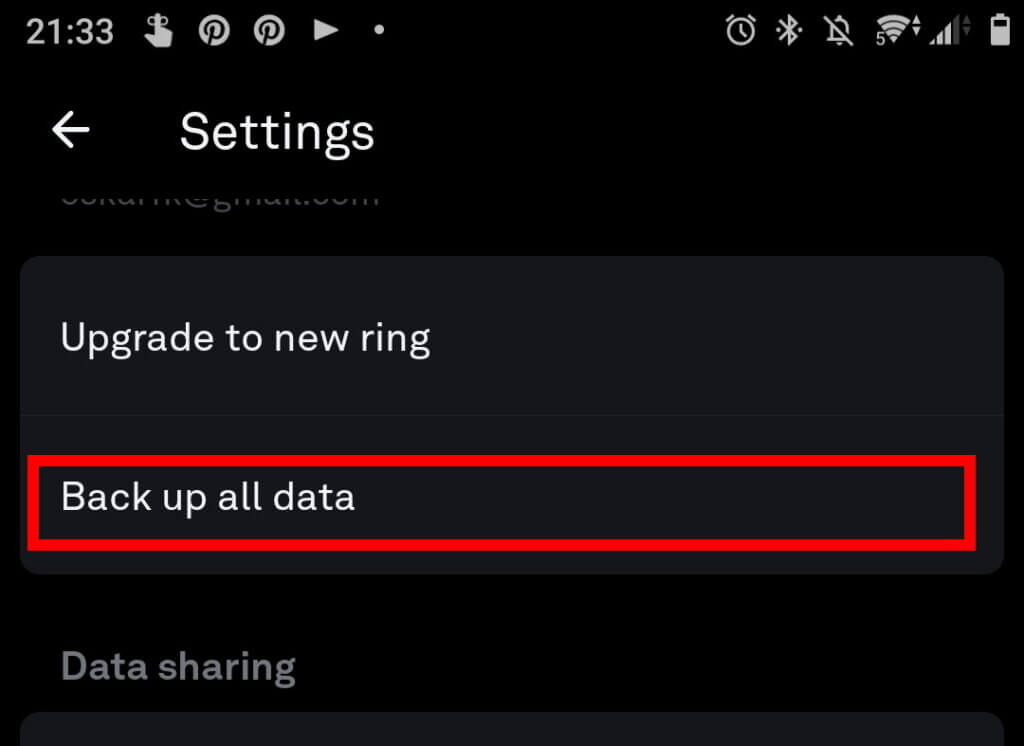
How to Factory Reset an Oura Ring
If you are having problems with your ring it might need to be factory reset. This is also used if you want to give it away. Here are the steps below.
- First, ensure that you have a stable internet connection on both devices
- Note: Preferable wifi as the data will need to be transferred over the internet.
- Back up your ring data by tapping the
menu in the upper left-hand corner of the app’s Home
tab > Select “Settings ” > Select “Back up all data“
- Factory reset your ring by selecting the ring
icon in the upper right-hand corner of the Home
tab > swipe left > scroll down to “Tools” > tap “Factory reset“
- In your device’s Bluetooth settings, remove your ring (oura_XXXXXX) from the list of connected devices
The ring is now ready to be paired to a new device or user.
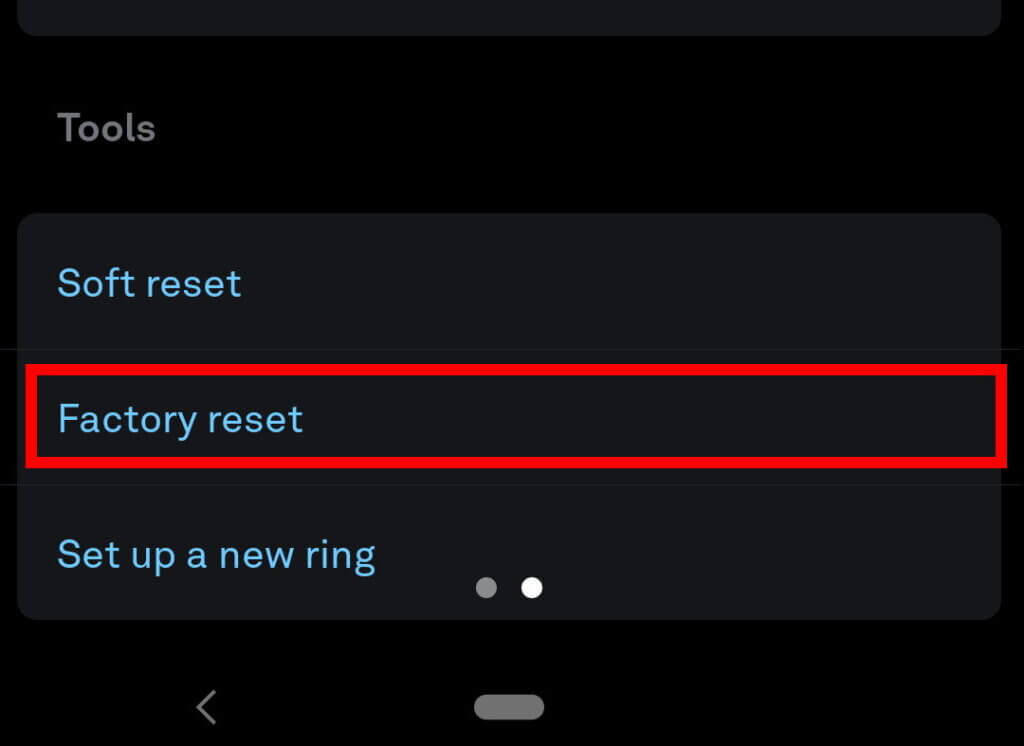
Can Oura Ring Be Connected to Two Devices?
No, it’s only possible to connect to one device at a time. If you need to change the device follow the steps above.
Can I Give My Old Oura Ring to Someone Else?
Yes, you can give your old Oura Ring to someone else. To do so you will need to Factory Reset the ring before they can pair it with a new device.
Transfer Your Ring to a New User
If you’re going to gift your used ring to someone else:
- First, ensure that you have a stable internet connection on both devices
- Note: preferable wifi as the data will need to be transferred over the internet.
- Back up your ring data by tapping the
menu in the upper left-hand corner of the app’s Home
tab > Select “Settings ” > Select “Back up all data“
- Factory reset your ring by selecting the ring
icon in the upper right-hand corner of the Home
tab > swipe left > scroll down to “Tools” > tap “Factory reset“
- In your device’s Bluetooth settings, remove your ring (oura_XXXXXX) from the list of connected devices
- Pair the ring to the new device or phone
- Note: Make sure that the device’s Bluetooth is enabled
- Open the app and follow the in-app instructions to set up the new Oura account