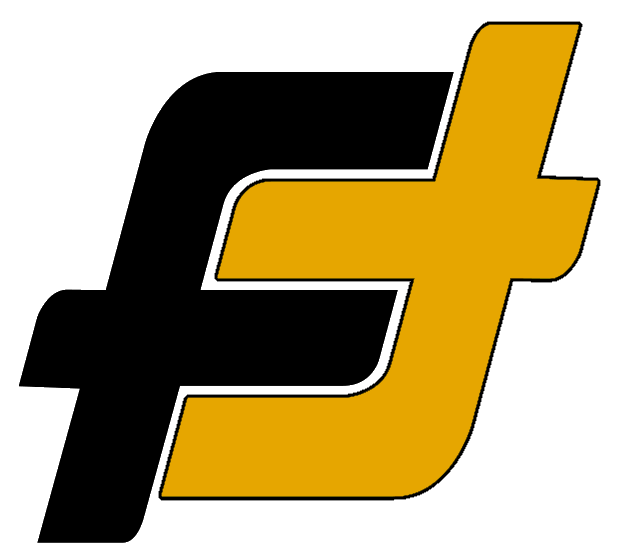Pairing the latest headset from Sony, the WF-1000XM5 is simple and straightforward process, regardless of what device you have. It’s almost the same procedure for a iPhone, Android or PC user. Here is a quick and easy guide for pairing your new headphones so that you can start listening to your favourite music or podcast.
Before starting the Bluetooth pairing process, make sure of the following:
- Make sure to charge the headset
- The headset should be placed within 1 m (3 feet) of the device.
- Make sure that the headset is compatible with your device’s Bluetooth version.
How to Pair Sony WH-1000XM5 to an iPhone
Pairing and connecting with an iPhone is easy and can be done in some simple steps.
- Make sure that the headset is charged and close to the phone
- Enter pairing mode on this headset.
- The headset will automatically enter pairing mode if it’s the first time they are used (if the headset has no pairing information stored). Proceed to step 3.
- When you pair your headset a second time or to a subsequent device press and hold the [power] button for about 5 seconds to enter pairing mode manually.
- Note: The headset will say, “Bluetooth pairing” and the indicator (blue) will repeatedly flash twice in a row.
- Unlock the screen of the iPhone if it is locked.
- Open the Settings menu [Settings] on the iPhone, head to Bluetooth Settings [Bluetooth] and select your headphones [WH-1000XM5] from the list.
- Note: If Passkey (*) input is required, input “0000”.
- The headset and iPhone are paired and connected with each other.
- Note: The headset will say, “Bluetooth connected”.
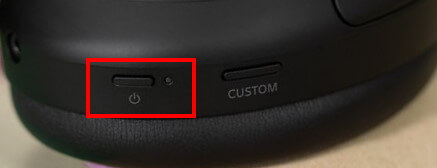
How to Pair Sony WH-1000XM5 to an Android Phone
Pairing and connecting with an Android phone is easy and can be done in some simple steps.
- Make sure that the headset is charged and close to the phone.
- Enter pairing mode on this headset.
- The headset will automatically enter pairing mode if it’s the first time they are used (if the headset has no pairing information stored). Proceed to step 3.
- When you pair your headset a second time or to a subsequent device press and hold the [power] button for about 5 seconds to enter pairing mode manually.
- Note: The headset will say, “Bluetooth pairing” and the indicator (blue) will repeatedly flash twice in a row.
- Unlock the screen of the Android if it is locked.
- Open the Settings menu [Settings] on the Android, head to Bluetooth Settings [Bluetooth] and select your headphones [WH-1000XM5] from the list.
- Note: If Passkey (*) input is required, input “0000”.
- The headset and iPhone are paired and connected with each other.
- Note: The headset will say, “Bluetooth connected”.
How to Pair Sony WH-1000XM5 to a PC
Pairing and connecting with a computer (Windows 10). If your OS version is Windows 10 version 1803 or later, the Swift Pair function will make pairing easier. To use the Swift Pair function, click [Start] button – [Settings] – [Devices] – [Bluetooth & other devices], and check [Show notifications to connect using Swift Pair].
Before starting the operation, make sure of the following:
- Make sure to charge the headset
- The headset should be placed within 1 m (3 feet) of the computer.
- Make sure that the headset is compatible with your laptop’s Bluetooth version.
Bluetooth pairing with a PC:
- Make sure that the headset is charged and close to the PC.
- Enter pairing mode on this headset.
- The headset will automatically enter pairing mode if it’s the first time they are used (if the headset has no pairing information stored). Proceed to step 3.
- When you pair your headset a second time or to a subsequent device press and hold the [power] button for about 5 seconds to enter pairing mode manually.
- Note: The headset will say, “Bluetooth pairing” and the indicator (blue) will repeatedly flash twice in a row.
- Turn on your laptop and log in.
- If you are using the Swift Pair function
- Select [Connect] from the pop-up menu displayed on your computer screen.
- To connect with the Bluetooth Setting.
- Click on the [Start] button at the lower-left corner of the screen and then [Settings].
- Navigate and click on [Devices], and click the [Bluetooth] tab.
- Turn on the Bluetooth function with the [Bluetooth] switch and then select [WH-1000XM5] from the list. Click [Pair].
- If you are using the Swift Pair function
- The headset and PC are paired and connected with each other.
- Note: The headset will say, “Bluetooth connected”.
Note: If Passkey (*) input is required, input “0000”.
First time pairing a new Sony WH-1000XM5?
The Sony WF-1000-XM5 headset will automatically enter pairing mode when used for the first time. If you are having problems or need to pair a second or subsequent device, press and hold the [power] button for about 5 seconds to enter pairing mode. The power button is located on the left side of the headphones.