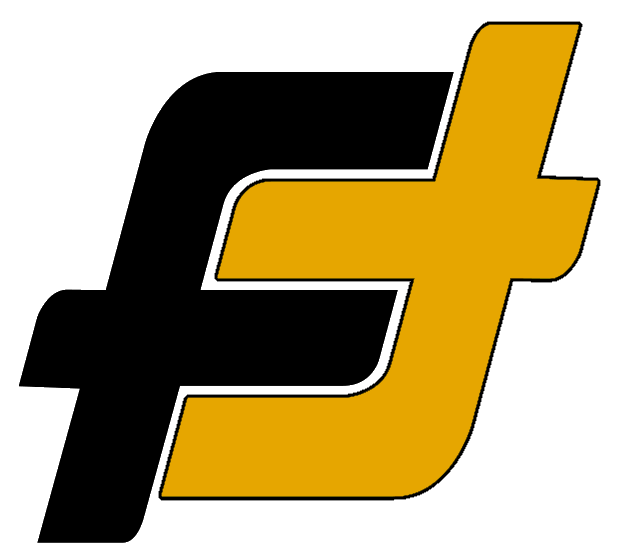The first thing you need to do when opening the box is paring the Jabra 75t. The pairing process is simple and straightforward, regardless of what device you have, iPhone or Android. You can easily pair your earbuds to new devices. Here is a quick and easy guide to pair Jabra 75t.
Before starting the Bluetooth pairing process, make sure of the following:
- Make sure to charge the headset
- The headset should be placed within 1 m (3 feet) of the device.
- Make sure that the headset is compatible with your device’s Bluetooth version.
How to Pair to an iPhone
Pairing and connecting with an iPhone is easy and can be done in some simple steps.
- Make sure that the headset is charged and close to the phone.
- Remove both units of the headset from the charging case
- Note: The earbuds will turn on automatically. Alternatively, simultaneously press and hold (1 second) the Left and Right buttons. The LEDs will flash green.
- Enter pairing mode.
- To enter pairing mode, press and hold both the Left and Right buttons on the earbuds for 3 seconds, until the LED on the right earbud flashes blue. The earbuds are now ready to pair with your mobile device.
- Unlock the screen of the iPhone if it is locked.
- Open the Settings menu [Settings] on the iPhone, head to Bluetooth Settings [Bluetooth] and select the Jabra earbuds from the list.
- Note: If Passkey (*) input is required, input “0000”.
- The earbuds and iPhone are paired and connected with each other.
- Note: The headset will say, “Bluetooth connected”.

How to Pair to an Android Phone
Pairing the Jabra 75t and connecting them with an Android phone is easy and can be done in some simple steps.
- Make sure that the headset is charged and close to the phone.
- Remove both units of the headset from the charging case
- Note: The earbuds will turn on automatically. Alternatively, simultaneously press and hold (1 second) the Left and Right buttons. The LEDs will flash green.
- Enter pairing mode.
- To enter pairing mode, press and hold both the Left and Right buttons on the earbuds for 3 seconds, until the LED on the right earbud flashes blue. The earbuds are now ready to pair with your mobile device.
- Unlock the screen of the Android if it is locked.
- Open the Settings menu [Settings] on the iPhone, head to Bluetooth Settings [Bluetooth] and select the Jabra earbuds from the list.
- Note: If Passkey (*) input is required, input “0000”.
- The earbuds and iPhone are paired and connected with each other.
- Note: The headset will say, “Bluetooth connected”.
How to Pair to a PC
Pairing and connecting with a computer (Windows 10). If your OS version is Windows 10 version 1803 or later, the Swift Pair function will make pairing easier. To use the Swift Pair function, click [Start] button – [Settings] – [Devices] – [Bluetooth & other devices], and check [Show notifications to connect using Swift Pair].
Before starting the operation, make sure of the following:
- Make sure to charge the headset
- The headset should be placed within 1 m (3 feet) of the computer.
- Make sure that the headset is compatible with your laptop’s Bluetooth version.
Bluetooth pairing with a PC:
- Make sure that the headset is charged and close to the PC.
- Remove both units of the headset from the charging case
- Note: The earbuds will turn on automatically. Alternatively, simultaneously press and hold (1 second) the Left and Right buttons. The LEDs will flash green.
- Enter pairing mode.
- To enter pairing mode, press and hold both the Left and Right buttons on the earbuds for 3 seconds, until the LED on the right earbud flashes blue. The earbuds are now ready to pair with your device.
- Turn on your laptop and log in.
- If you are using the Swift Pair function
- Select [Connect] from the pop-up menu displayed on your computer screen.
- To connect with the Bluetooth Setting.
- Click on the [Start] button at the lower-left corner of the screen and then [Settings].
- Navigate and click on [Devices], and click the [Bluetooth] tab.
- Turn on the Bluetooth function with the [Bluetooth] switch and then select [the Jabra 75t] from the list. Click [Pair].
- If you are using the Swift Pair function
- The headset and PC are paired and connected with each other.
- Note: The headset will say, “Bluetooth connected”.
Note: If Passkey (*) input is required, input “0000”.
First time pairing a new Jabra 75t?
The Jabra 75 headset will automatically enter pairing mode when used for the first time. If you are having problems or need to pair a second or subsequent device, put the earbuds into both ears, then hold your fingers to the touch sensors on both the left and right units for about 3 seconds to enter pairing mode.
Does Jabra 75t support multipoint?
The Jabra 75t supports multipoint connectivity, meaning the headset can be connected to two devices at a time. The benefits of a multipoint connection are the possibility to get incoming phone notifications while streaming music from a laptop.
You connect the second system with the same procedure as connecting the first device to your earbuds.