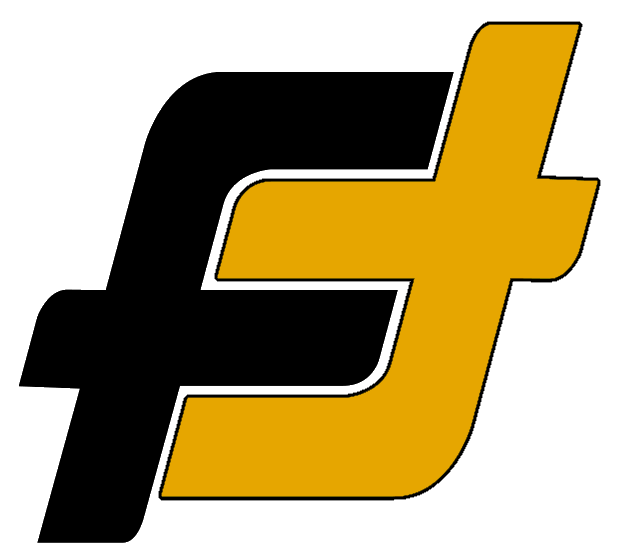Pairing your new earbuds from Bose is the first thing you need to do when getting your device. It is simple and straightforward, regardless of whether you have iPhone, Android, PC or tablet. Here is a quick and easy guide for pairing so you can start listening with your new earbuds
Before starting the Bluetooth pairing process, make sure of the following:
- Make sure to charge the earbuds for at least 30min before the first time
- The earbuds should be placed within 1 m (3 feet) of the device.
- Make sure that the earbuds are compatible with your device’s Bluetooth version (Bose use Bluetooth® 5.2)
How to Put Bose Earbuds in Pairing Mode
The Bose earbuds use Bluetooth to connect to your device. This makes the connection similar independent of the model you have and they will easily connect to different devices like iPhones or Androids.
The steps for connecting your Bose earbuds and setting them into pairing mode will vary depending on whether there is a pairing button inside the case or if the earbuds use the button/sensor on the earbuds it self. Pairing mode will be activated automatically if it’s the first time removing them from the case. If they don’t enter pairing mode, then you’ll have to activate it manual as below instructions.
Here’s a short list of how to activate pairing mode for different models:
- Bose QuietComfort Earbuds: Press and hold the Bluetooth button in the charging case until the earbud status lights slowly pulse blue. (manual)
- Bose Sport Earbuds: Press and hold the Bluetooth button in the charging case until the earbud status lights slowly pulse blue. (manual)
- Bose Sport Open Earbuds: Press and hold the button on the right earbud for 5 seconds and until a Voice prompts “Ready to connect” ” or see the status lights slowly blink blue. (manual)
- Bose Soundsport wireless: Press and hold the Power/Bluetooth button until a voice prompts “Ready to pair” or the Bluetooth indicator blinks blue. (manual)
- Bose SoundSport Pulse wireless: Press and hold the Power/Bluetooth button until a voice prompts “Ready to pair” or the Bluetooth indicator blinks blue. (Manual)

How pair to an iPhone
Pairing and connecting the earbuds with an iPhone is easy and can be done in some simple steps.
- Make sure that the earbuds are charged and close to the phone.
- Remove both units of the headset from the charging case
- Note: The earbuds turns on automatically.
- Enter pairing mode on this headset.
- The headset will automatically enter pairing mode if it’s the first time they are used (if the headset has no pairing information stored). Put the headset units into both ears and proceed to step 4.
- When you pair your headset a second time or to a subsequent device put the headset units into both ears. Hold your fingers to the button/sensor on the right unit for 5 seconds.
- Note: some earbuds use a button inside the case to enter pairing mode.
- Note: a voice will prompt, “Ready to connect” and the status lights slowly blink blue.
- Unlock the screen of the iPhone if it is locked.
- Open the Settings menu [Settings] on the iPhone, head to Bluetooth Settings [Bluetooth] and select your headphones [Bose Earbuds] from the list.
- Note: If Passkey (*) input is required, input “0000”.
- The headset and iPhone are paired and connected with each other.
- Note: The headset will say, “Connected”.
How to Pair an Android Phone
Pairing and connecting with an Android phone is easy and can be done in some simple steps.
- Make sure that the headset is charged and close to the phone.
- Remove both units of the headset from the charging case
- Note: The headset turns on automatically.
- Enter pairing mode on this headset.
- The headset will automatically enter pairing mode if it’s the first time they are used (if the headset has no pairing information stored). Put the headset units into both ears and proceed to step 4.
- When you pair your headset a second time or to a subsequent device put the headset units into both ears. Hold your finger to the button/sensor on the right unit for 5 seconds.
- Note: some earbuds use a button inside the case to enter pairing mode.
- Note: a voice will prompt, “Ready to connect” and the status lights slowly blink blue.
- Unlock the screen of the Android if it is locked.
- Open the Settings menu [Settings] on the Android, head to Bluetooth Settings [Bluetooth] and select your headphones [Bose Earbuds] from the list.
- Note: If Passkey (*) input is required, input “0000”.
- The headset and iPhone are paired and connected with each other.
- Note: The earbuds will say, “Connected”.
How to Pair to a PC
Pairing and connecting with a computer (Windows 10). If your OS version is Windows 10 version 1803 or later, the Swift Pair function will make pairing easier. To use the Swift Pair function, click [Start] button – [Settings] – [Devices] – [Bluetooth & other devices], and check [Show notifications to connect using Swift Pair].
Before starting the operation, make sure of the following:
- Make sure to charge the headset
- The headset should be placed within 1 m (3 feet) of the computer.
- Make sure that the headset is compatible with your laptop’s Bluetooth version.
Bluetooth pairing with a PC:
- Make sure that the headset is charged and close to the PC.
- Remove both units of the headset from the charging case
- Note: The headset turns on automatically.
- Enter pairing mode on this headset.
- The headset will automatically enter pairing mode if it’s the first time they are used (if the headset has no pairing information stored). Put the headset units into both ears and proceed to step 4.
- When you pair your headset a second time or to a subsequent device put the headset units into both ears. Hold your finger to the button/sensor on the right unit for 5 seconds.
- Note: some earbuds use a button inside the case to enter pairing mode.
- Note: a voice will prompt, “Ready to connect” and the status lights slowly blink blue.
- Turn on your laptop and log in.
- If you are using the Swift Pair function
- Select [Connect] from the pop-up menu displayed on your computer screen.
- To connect with the Bluetooth Setting.
- Click on the [Start] button at the lower-left corner of the screen and then [Settings].
- Navigate and click on [Devices], and click the [Bluetooth] tab.
- Turn on the Bluetooth function with the [Bluetooth] switch and then select [Bose Earbuds] from the list. Click [Pair].
- If you are using the Swift Pair function
- The headset and PC are paired and connected with each other.
- Note: The headset will say, “Connected”.
Note: If Passkey (*) input is required, input “0000”.
Pairing the Bose Earbuds For the First Time
The Bose Earbuds will automatically enter pairing mode when used for the first time. Both earbuds will turn on automatically when removed from the case and the LEDs will glow blue as they sync. When pairing a voice will say “Pairing” and the left earbud will begin flashing red/blue.
Find the Bose in your Bluetooth menu and pair them to your device. The earbuds will say “Connected” when the pairing is complete.
If you are having problems or need to pair a second or subsequent device, remove the earbuds from the case, then press the sensor/button on the right unit for 5 seconds to enter pairing mode.
How to Connect Multiple Bluetooth Devices
Bose has added multi-point connection to allow your earbuds to connect to more than one Bluetooth device. This is useful to switch between two smartphones without disconnecting and reconnecting each time.
Switch between previously connected devices
- In the Bose Music App, tap the Setting icon (upper right).
- Select “Switch Devices.”
- On the charging case, press the Bluetooth button to cycle through your devices and choose the one you want:
- First press announces the current connected device
- Pressing the Bluetooth button again will cycle through other connected device. (Allow a second for the next device to be heard by the earbuds voice prompt.)
Switching between Bluetooth devices without using the Bose Music App
If you are having a firmware version 2.0.7 or newer then you can switch between Bluetooth devices by going to your device’s settings menu and selecting your device like “QuietComfort Earbuds” or “Sport Earbuds.”
Switching between Bluetooth devices:
- Turn off Bluetooth on both devices, the currently connected and the new device.
- Turn on Bluetooth on the new device:
- Navigate in the settings menu > Bluetooth device list and select the earbuds to connect
- Note for more information see the steps above on connecting a Bluetooth® device