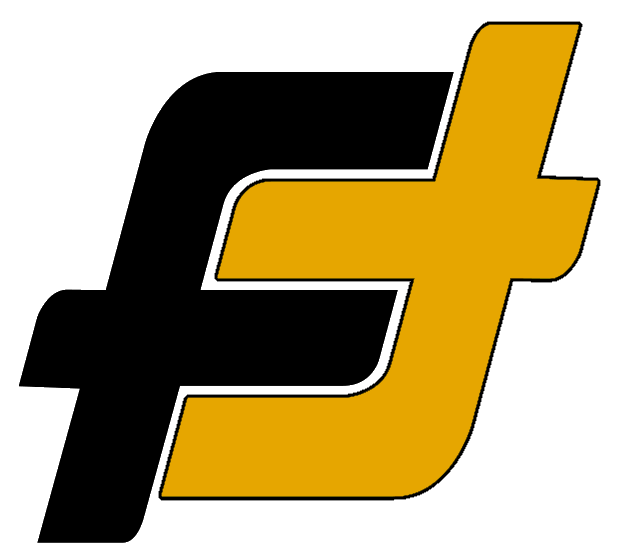Pairing your new Skullcandy Indy Evo is simple and straightforward, regardless of what device you have, iPhone or Android. The Indy Evo is a great pair of entry-level earbuds to get and you can easily connect them with a new device. Here is a quick and easy guide for pairing so you can start listening, just don’t forget the recommendation to charge them for 30min before the first use.
Before starting the Bluetooth pairing process, make sure of the following:
- Make sure to charge the earbuds for at least 30min before the first time
- The earbuds should be placed within 1 m (3 feet) of the device.
- Make sure that the earbuds are compatible with your device’s Bluetooth version (the earbuds use Bluetooth® 5.2)
How to Pair to an iPhone
Pairing and connecting the earbuds with an iPhone is easy and can be done in some simple steps.
- Make sure that the earbuds are charged and close to the phone.
- Remove both units of the headset from the charging case
- Note: The earbuds turns on automatically.
- Enter pairing mode on this headset.
- The headset will automatically enter pairing mode if it’s the first time they are used (if the headset has no pairing information stored). Put the headset units into both ears and proceed to step 4.
- When you pair your headset a second time or to a subsequent device put the headset units into both ears. Hold your fingers to the touch sensors on both the left and right units for 6 seconds.
- Note: The earbuds will say, “Pairing” and the left earbud will begin to flash red/blue.

- Unlock the screen of the iPhone if it is locked.
- Open the Settings menu [Settings] on the iPhone, head to Bluetooth Settings [Bluetooth] and select your headphones [Indy Evo] from the list.
- Note: If Passkey (*) input is required, input “0000”.
- The earbuds and iPhone are paired and connected with each other.
- Note: The earbuds will say, “Connected”.
How to Pair to an Android Phone
Pairing and connecting with an Android phone is easy and can be done in some simple steps.
- Make sure that the headset is charged and close to the phone.
- Remove both units from the charging case
- Note: The earbuds turns on automatically.
- Enter pairing mode on this headset.
- The headset will automatically enter pairing mode if it’s the first time they are used (if the headset has no pairing information stored). Put the headset units into both ears and proceed to step 4.
- When you pair your earbuds a second time or to a subsequent device put the headset units into both ears. Hold your fingers to the touch sensors on both the left and right units for 6 seconds.
- Note: The earbuds will say, “Pairing” and the left earbud will begin to flash red/blue.
- Unlock the screen of the Android if it is locked.
- Open the Settings menu [Settings] on the Android, head to Bluetooth Settings [Bluetooth] and select your headphones [Indy Evo] from the list.
- Note: If Passkey (*) input is required, input “0000”.
- The headset and iPhone are paired and connected with each other.
- Note: The earbuds will say, “Connected”.
How to Pair to a PC
Pairing and connecting with a computer (Windows 10). If your OS version is Windows 10 version 1803 or later, the Swift Pair function will make pairing easier. To use the Swift Pair function, click [Start] button – [Settings] – [Devices] – [Bluetooth & other devices], and check [Show notifications to connect using Swift Pair].
Before starting the operation, make sure of the following:
- Make sure to charge the headset
- The headset should be placed within 1 m (3 feet) of the computer.
- Make sure that the headset is compatible with your laptop’s Bluetooth version.
Bluetooth pairing with a PC:
- Make sure that the headset is charged and close to the PC.
- Remove both units of the headset from the charging case
- Note: The earbuds turns on automatically.
- Enter pairing mode on this headset.
- The headset will automatically enter pairing mode if it’s the first time they are used (if the headset has no pairing information stored). Put the headset units into both ears and proceed to step 4.
- When you pair your headset a second time or to a subsequent device put the headset units into both ears. Hold your fingers to the touch sensors on both the left and right units for 6 seconds.
- Note: The earbuds will say, “Pairing” and the left earbud will begin to flash red/blue.
- Turn on your laptop and log in.
- If you are using the Swift Pair function
- Select [Connect] from the pop-up menu displayed on your computer screen.
- To connect with the Bluetooth Setting.
- Click on the [Start] button at the lower-left corner of the screen and then [Settings].
- Navigate and click on [Devices], and click the [Bluetooth] tab.
- Turn on the Bluetooth function with the [Bluetooth] switch and then select [Indy Evo] from the list. Click [Pair].
- If you are using the Swift Pair function
- The headset and PC are paired and connected with each other.
- Note: The headset will say, “Connected”.
Note: If Passkey (*) input is required, input “0000”.
First time pairing a new Skullcandy Indy Evo Earbuds
The Skullcandy Indy Evo will automatically enter pairing mode when used for the first time. Both earbuds will turn on automatically when removed from the case and the LEDs will glow blue as they sync. When pairing a voice will say “Pairing” and the left earbud will begin flashing red/blue.
Find the Skullcandy earbuds in your Bluetooth menu and pair them to your device. The earbuds will say “Connected” when the pairing is complete.
If you are having problems or need to pair a second or subsequent device, put the earbuds into both ears, then hold your fingers to the sensors on both the left and right units at the same time for 6 seconds to enter pairing mode.
Resetting your earbuds to resolve pairing issues
If you are having pairing issues then the last resort could be to reset the earbuds.
- First thing is to remove the earbuds from your device. Open your Bluetooth settings > remove “Indy Evo” from the paired devices list.
- Then turn Bluetooth OFF on your device.
- Remove both earbuds from the case.
- Note: The headset will indicate that your earbuds are powered ON.
- Manually Power OFF the earbuds by touch and hold BOTH earbuds for 6 seconds
- Reset them by touch and hold the sensor on each earbud for 10 seconds.
- Note: this will power cycle them on and off
- Sync the buds together by first placing them back in the case until both LED’s show red, and then pull them back out.
- Note: The earbuds will say, “Pairing” and the left earbud will begin to flash red/blue.
- On your device > Bluetooth settings > turn Bluetooth ON.
- Select “Indy Evo” and accept any PAIR or OK prompts to complete pairing.
Product: Skullcandy S2IVW-N740 Indy Evo True Wireless In-Ear Earbud