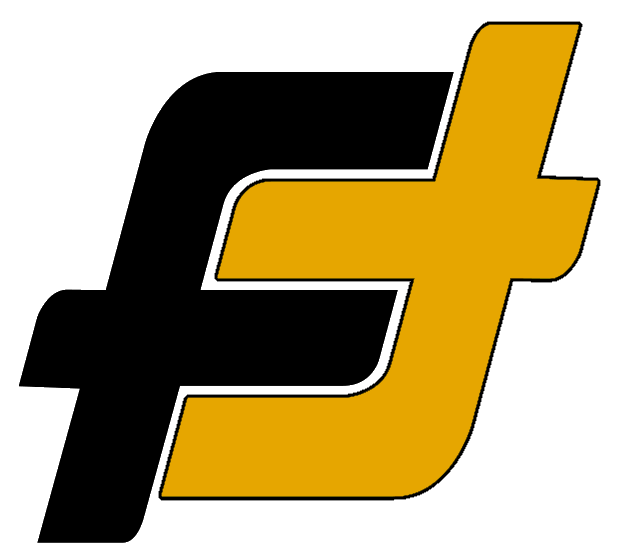The Garmin Venu can easily be connected with the Garmin Connect™ app on either iPhone or Android. It uses Bluetooth to easily make the connection to your smartphone and it’s as easy as connecting any BT-enabled device. It’s recommended to use the application for the paring connection as it not only helps with the process, it enables all the features linked to the watch.
Here is a simple guide on how to pair your new Venu watch to your smartphone.
- Make sure to charge the watch before the first time pairing (it will arrive with some level of charge)
- Enable Bluetooth on your smartphone
- The watch should be placed within 10 m (33 feet) of your device.
- Download the Garmin Connect™ app (for iOS or Android)
How To A New Phone
To get the most out of your new watch and use the connected features of the Garmin Venu, it must be paired directly through the Garmin Connect™ app, instead of from the Bluetooth settings on your smartphone.
- Download the Garmin Connect™ app for your smartphone, install and open the app. (App Store for iOS or Google Play for Android)
- Bring your smartphone within 10 m (33 ft.) of your watch.
- Note: are you having problem to connect try to keep the watch next to your phone.
- Next turn on the watch.
- The first time you turn on the watch, it automatically enters pairing mode.
- To enter pairing mode: Press and hold the bottom right button to access the menu of the watch. Swipe and select the gear icon at the bottom of the menu. Swipe and select Phone. Swipe and select Pair Phone to manually enter pairing mode.
- Select an option to add your watch to your Garmin Connect account:
- If this is the first time you are pairing a watch with the Garmin Connect app, follow the on-screen instructions.
- If you already paired another watch with the Garmin Connect app, from the menu, select Garmin Devices > Add Device, and follow the on-screen instructions.
For more in-depth guidance check the separate guides for Android and iPhone below.
How To Pair With A Android
As you will need to download the Garmin Connect™ app from the Google Play store to either have a Wi-Fi connection or a sufficient data plan for your mobile.
- Download the Garmin Connect™ app from Google Play
- Bring your smartphone within 10 m (33 ft.) of your watch.
- Note: are you having problem to connect try to keep the watch next to your phone.
- Next turn on the watch.
- The first time you turn on the watch, it automatically enters pairing mode.
- To enter pairing mode: Press and hold the bottom right button to access the menu of the watch. Swipe and select the gear icon at the bottom of the menu. Swipe and select Phone. Swipe and select Pair Phone to manually enter pairing mode.
- Select an option to add your watch to your Garmin Connect account:
- If this is the first time you are pairing a watch with the Garmin Connect app, follow the on-screen instructions.
- If you already paired another watch with the Garmin Connect app, from the menu, select Garmin Devices > Add Device, and follow the on-screen instructions.
How To Pair With A iPhone
As you will need to download the Garmin Connect™ app from the Apple App Store store to either have a Wi-Fi connection or a sufficient data plan for your mobile.
- Download the Garmin Connect™ app for your smartphone from the App Store.
- Bring your smartphone within 10 m (33 ft.) of your watch.
- Next turn on the watch.
- The first time you turn on the watch, it automatically enters pairing mode.
- To enter pairing mode: Press and hold the bottom right button to access the menu of the watch. Swipe and select the gear icon at the bottom of the menu. Swipe and select Phone. Swipe and select Pair Phone to manually enter pairing mode.
- Select an option to add your watch to your Garmin Connect account:
- If this is the first time you are pairing a watch with the Garmin Connect app, follow the on-screen instructions.
- If you already paired another watch with the Garmin Connect app, from the menu, select Garmin Devices > Add Device, and follow the on-screen instructions.
How To Turn On Bluetooth Pairing Mode
To connect to the Venu watch with the Garmin Connect app on your smartphone you first need to turn on the Bluetooth Pairing mode on the watch. Turning on the pairing mode will trigger a Bluetooth pairing signal that the Garmin Connect app is looking for. Below are steps to enable Pairing mode on a watch that was previously paired to a phone.
Steps to Enable Pairing Mode on a Venu Watch:
- Press and hold the bottom right button to access the menu of the watch.
- Swipe and select the gear icon at the bottom of the menu.
- Swipe and select Phone.
- Swipe and select Pair Phone.
Note: The steps above are accessed through the Settings menu and not the Controls menu.
Note: Be sure to first remove the watch from your smartphone and the Garmin Connect app.
The watch will now be in Bluetooth pairing mode.
Restarting The Device
If the Garmin Venu stops responding you can try to force a restart of the watch.
Note: Restarting the device may erase your data or settings.
- Hold the top right button for 15 seconds. The device turns off.
- Hold the top right button for one second to turn on the device
Garmin Venu Manuals
If you are having any problems is always a good idea to take a look at the manual, here is the list of the Garmin Vivosmarts and their manuals.
- Garmin Venu Manual (English)
- Garmin Venu 2 Manual (English)
- Garmin Venu 2S Manual (English)
- Garmin Venu Sq Manual (English)
- Garmin Venu 2 Plus (English)
- Garmin Venu Sq Music Edition Manual (English)
Are you having another Garmin check out the guides below:
Image: Garmin